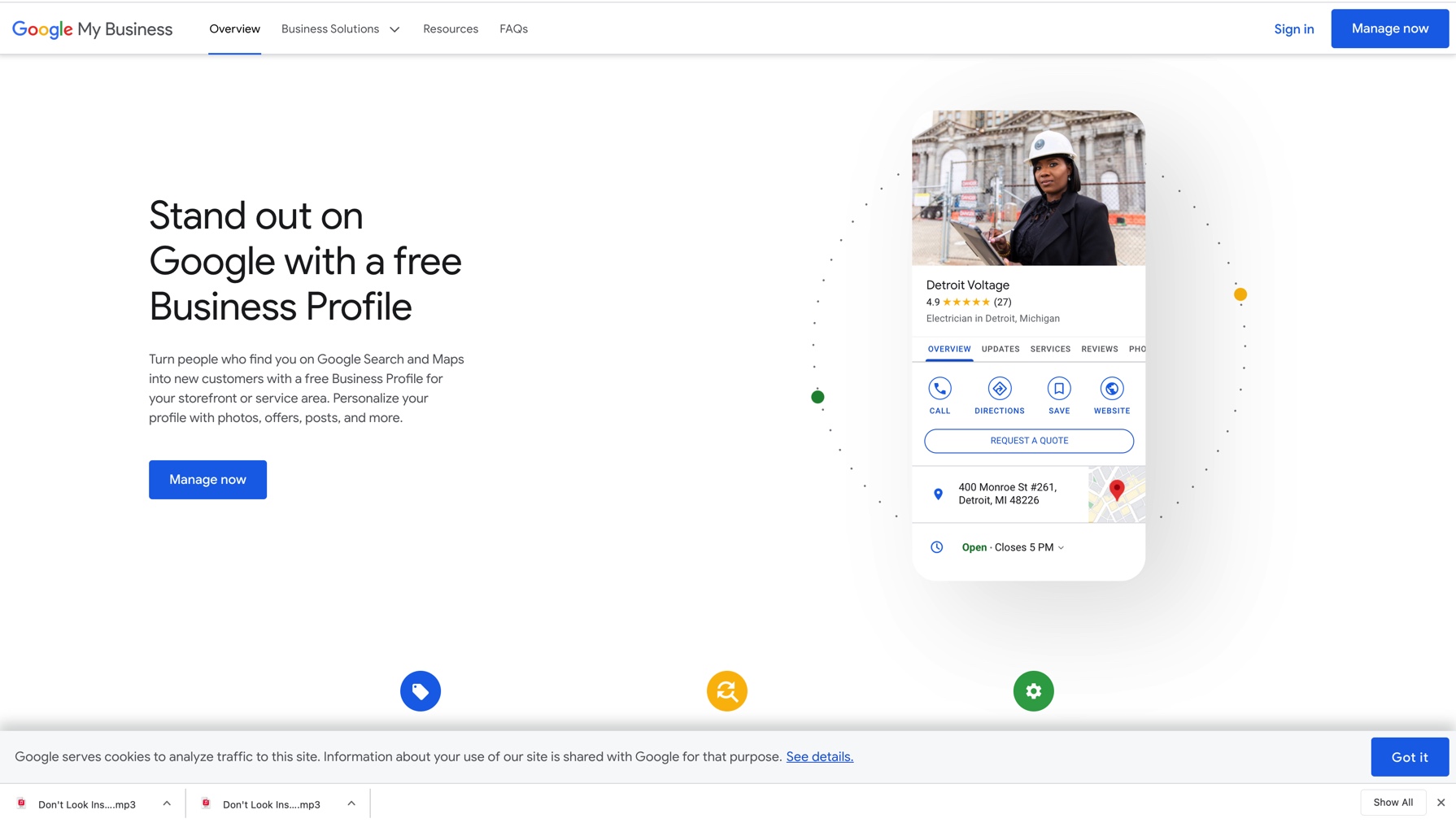Optimize Your Google Business Account
Today we will walk you through the steps of optimizing your Google Business Account. Your Google Business Account is commonly referred to as your Google My Business Listing.
Step #1: Go to Google My Business website.
Follow prompts.
Expert Tip: Use an email account associated with your Google Properties like Analytics.
Step #2: Enter your Business Name
Step #3: Select Business Category
Expert tip: Ask yourself, which product or service do you offer that makes up most of your revenue? Pick the category that product or service falls under.
Step #4: Set up the Address of Your Business
Step #5: Get Verified
Depending on what kind of business listing you’re attempting to create (or manage) you will have different options available to you. With that said, 90% of businesses will need to wait for a postcard.
All options:
- Verify by mail (postcard)
- Verify by phone
- Verify by email
- Instant verification
- Bulk verification
Once your postcard arrives you’ll need to sign back into google.com/my business, click Verify Location from the menu or the Verify Now button if it’s available, then enter the 5-digit code from your postcard. It usually takes between 7-10 days to receive a postcard.
Optimizing Your Google Business Account – Here is a video stepping you through the verification process:
Step #6: Set up a profile to Optimize Your Google My Business Account
Step #7: Add Optimized Photos
Don’t take this for granted, 60% of consumers say local search results with good images capture their attention and push them towards a decision.
Google advises businesses to upload several different types of images.
- At least three strong exterior photos, taken at different times of the day and showing the approach to the business from common angles
- A minimum of three interior photos
- Product photos for the most popular products and services you sell
- One image of any common areas your business may have, such as the reception
- A minimum of three management and team photos
- For bars, restaurants, and cafes, images of the most popular food and drinks
- For hotels, images of guest rooms should be uploaded
Image requirements
- Format: JPG or PNG
- Size: Between 10 KB and 5 MB
- Minimum Resolution: 720px 720px
- Quality: The photo should be in focus and well lit, and
- have no significant alterations or excessive use of filters.
- In other words, the image should represent reality.
Geotag your photos
Geotagging is the process of adding geographical information to various media in the form of metadata.
Add some information that tells Google where the photo was taken.
Expert Tip: You should have 10 or so geotagged photos within your profile
Step #8: Add Videos to Optimize Your Google My Business Account
Video requirements
- Max File Size: 100 MB
- Max Video Duration: 30 Seconds
- Video Min Resolution: 720p
Step #9: Your Business Description
You can add a 750-character description to your GMB profile. This text should describe your business in an engaging, authentic manner and shouldn’t reference things like sales or
promotions. Writing a comprehensive and compelling business description takes work. I recommend that you write out several versions before selecting which one you want to go with. Be sure to read all the business description guidelines (shown below) so you know what you can (and can’t) include in your Google My Business Description.
Tips for writing
- Tell the viewer what makes your business different
- Why should they shop with you & not someone else
- Don’t spam
- Don’t keyword stuff
- Don’t put promo’s in and sound gimmicky
- Don’t use ALL CAPS
Step #10: Add Categories
Google allows you to select up to 10 categories for your business. You can view a complete list here.
Step #11: Add Products or Services
Step #12: Set up Tracking
Any questions? Give Chris a shout here
Check out our videos about Geofencing here